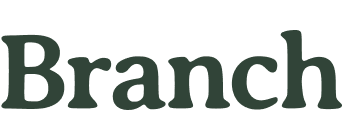Typing has become a part of daily life for most people, whether for work, school, or personal projects. However, spending hours at a desk in poor posture can lead to physical strain, discomfort, and even long-term health issues like repetitive strain injury (RSI) and carpal tunnel syndrome.
That means proper typing posture is absolutely essential for maintaining long-term physical health and productivity. Good posture helps prevent pain, fatigue, and other musculoskeletal issues. It can also enhance concentration and productivity by keeping the body in a position where you’re not expending extra energy fighting discomfort.
In this post, we’ll cover five essential tips for maintaining the right posture while typing to help you feel better and work more efficiently. From the correct desk height to taking regular breaks, these tips can make a world of difference in your comfort and well-being.