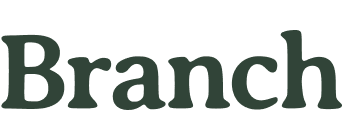Whether you're working from home or in the office, your computer mouse plays a key role in your daily routine. But did you know that how you hold your mouse can significantly impact your comfort and productivity?
Improper mouse posture can lead to discomfort, fatigue, or even long-term issues like wrist strain and carpal tunnel syndrome. On the other hand, mastering the right technique can improve your overall work experience and help you stay focused and pain-free.
This guide will walk you through the best practices for holding a computer mouse correctly, ensuring your hand, wrist, and arm are properly aligned. With just a few adjustments, you can create a more ergonomic setup that supports your well-being while you work.
Let’s dive into how you can enhance your comfort with easy, actionable steps that promote better posture and efficiency.